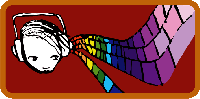Transcoding is
the process of taking your captured footage and converting
it to a streamable file. There
are many transcoders available
to use. We recommend: VLC Media Player FFMPEG Encoder Sorenson Squeeze Moonlight One Touch Each
of these has their pros and cons. We currently recommend
using VLC for single file conversions. Sorenson Squeeze
is also great, but can be expensive. It offers several
desirable
features such as watch folders, which will automatically
convert files that you drop into the folder.
If
you are tech savvy, there is also a free command line batch
conversion tool called FFMpeg that
works well. Please remember, there many other transcoding software
packages out there. If you find one that works better than
those mentioned here, use it! Once
you have decided on your capture settings, it is time to
start
thinking about how you will archiving. A
couple of questions you might want to ask yourself are: You
should archive your content in a safe area or remote location. For
example, all of our content is backed in at least two locations. This
prevents loss from power outages, fires, and other disasters. The answer to this question depends on how much hard drive space you can afford. You will have to take into account that you will want to back up all of your content. For example if you have 200gigs of MPEG 2 videos, you will need 200 more gigs to make a back copy. Some people suggest making DVD back ups. We suggest keeping a local copy on the computers you use and then creating abackup on an external drive that can be stored off the premises. The
Internet basically works through the communication of servers
and clients. For example, when you check your email,
no matter what type of email you use, your computer (the
client) makes a connection to a server to check and see what
new messages you have. Also when you go to a website,
the web pages you view on your computer (the client) are
actually hosted on a computer somewhere else on the Internet
on a web server.
Figure
1 Figure
2 - Swarmcast Client Server Relationship What this means for you, the content producer, is that unlike older streaming technology, you can sustain a greater number of users on connections that previously could only handle a few. What
Type Of Server Do You Need? There
are several methods of web publishing as stated earlier. Which
route you choose will depend on yourfinancial/hardware resources. Here
are several scenarios.
As you can see from the charts there are many ways for you to obtain the proper connection in order to run an Alluvium server. Once you have selected the type of web space you are going to use, you will need to figure out how you will connect to your server. Note: If you decide to use your desktop PC as your server, please make sure you have taken the proper steps to securing your Internet connection, such as setting up a firewall. AddType application/x-alluvium
.rss On most Unix systems
you can also set up the proper MIME type for all applications,
including many web servers by adding the following line to
the /etc/mime.types file: application/x-alluvium rss If you are writing your own HTTP server
for use with Alluvium, just make sure that when it serves
the Alluvium playlist files,
it supplies the following HTTP header: It is a good idea to keep your media files well organized. We suggest creating a media directory within the main website directory. Within that, create subdirectories for audio files, video files, and playlists. Then create subdirectories for various subtypes of audio, video, and playlist files. Keeping all of the files in subdirectories is convenient. For instance, you can point the broadcaster tool to the main media directory and it will scan through all subdirectories and select all applicable media files. This is also convenient for making backups of your media collection. An Alluvium stream is created by taking your media files and organizing them into a playlist. The playlist determines when each media file should play. Using this information, the Alluvium client is able to download the media files from your HTTP server and stitch them together into a stream. One way to generate playlist files
is to use the Alluvium broadcaster tool. It is a cross-platform
application written in C and using the wxWindows toolkit
to provide a natural look and feel for each native platform.
The broadcaster includes a graphical interface for playlist management.
It also supports a headless mode where it can be used on
the command line or in scripts. More documentation on how
to use the broadcaster tool will be available when it is
released.
Another way to generate playlists is to write your own custom playlist generation code. This has proven to be a very popular choice among potential station managers. The broadcaster only works with directories containing media files. It scans the metadata in the media files to generate a playlist. However, many people already have their media metadata in a custom database of some sort - usually MySQL or something similar. If this is the case for you, then you should consider writing your own playlist generation code. Types of Playlists
Alluvium playlists can logically be thought of as being of three basic types. The first type is a static playlist. It contains a number of entries to media files, for instance 24 hours of programming. The playlist is played to the end and then refreshed, hopefully yielding a new playlist with another 24 hours of content. The second type is dynamic playlists. Since the playlist refreshes when it gets to the end, an extremely short playlist (say 2 items) allows for flexibility in programming which is useful for live request shows. Static and dynamic playlists are actually technically the same. They are just two different styles of playlist generation: generating a long playlist with all programming included or generating a short playlist with only the files, which are going to be played in the near future. The third type is a live playlist. These playlists do not include any individual items. They include a base URL for items and then automatically calculate file names based on the current time. This type of playlist is used in conjunction with our live broadcasting software, which splits up a live recording into a number of small sequentially numbered files. The Alluvium playlist format is based on the RSS vocabulary for XML files. It uses standard RSS 1.0 tags. Constraints on Playlist Generation There are a number of considerations to
make when generating Alluvium playlists.
First, every playlist must have
a start time, otherwise the stream will not play. Second,
every media file must have a duration or
else it will be skipped. Finally, if you are generating a playlist dynamically,
the smallest allowed size is two items. This means that,
for instance, if you have a dynamic playlist management
system where users can queue up media files to be played live, they
can not edit the first two items in the queue. Once a playlist is
generated with those two items, they are locked in and cannot
be changed. The users (clients) will have already fetched
the playlist and there is no
way to inform them that it has changed. Clients cannot be
updated on the new playlist until
the old playlist expires, and
can reconnect to the server to fetch a new one.
Powered by |